Exports
Overview
GL Processor Cloud enables users to easily transfer financial transactions from iMIS into a separate accounting system. With the help of templates, you can export in different file formats, file summarization levels, hide Due To/Due From transactions, and much more.
GL Processor Cloud tracks its own exports, allowing a disconnect between what iMIS does and what the customer wants.
By specifying a date range and organization, the GL Processor Cloud will confirm that all runs for that date range have been completed in iMIS, then look to its own data to determine what runs need to be included in the export.
Create an Export
To create an export, select the Exports → + New… menu option from the top navigation bar.
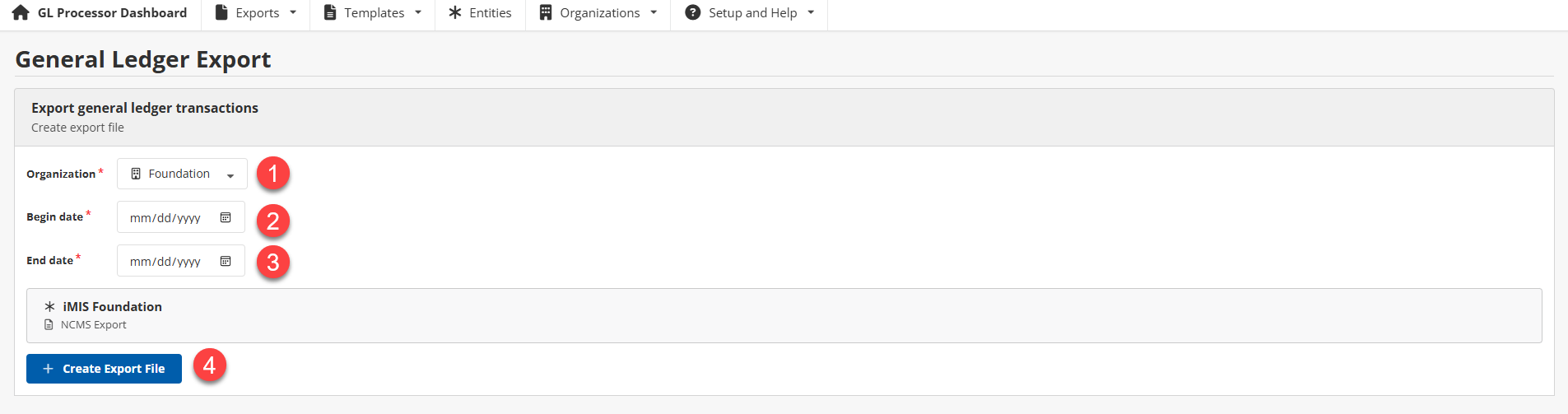
General Ledger Export
Choose the intended organization from the dropdown list.
Enter date range - begin date.
Enter date range - end date.
Click the Create Export File.
The export process produces a detailed log while the file is being generated.
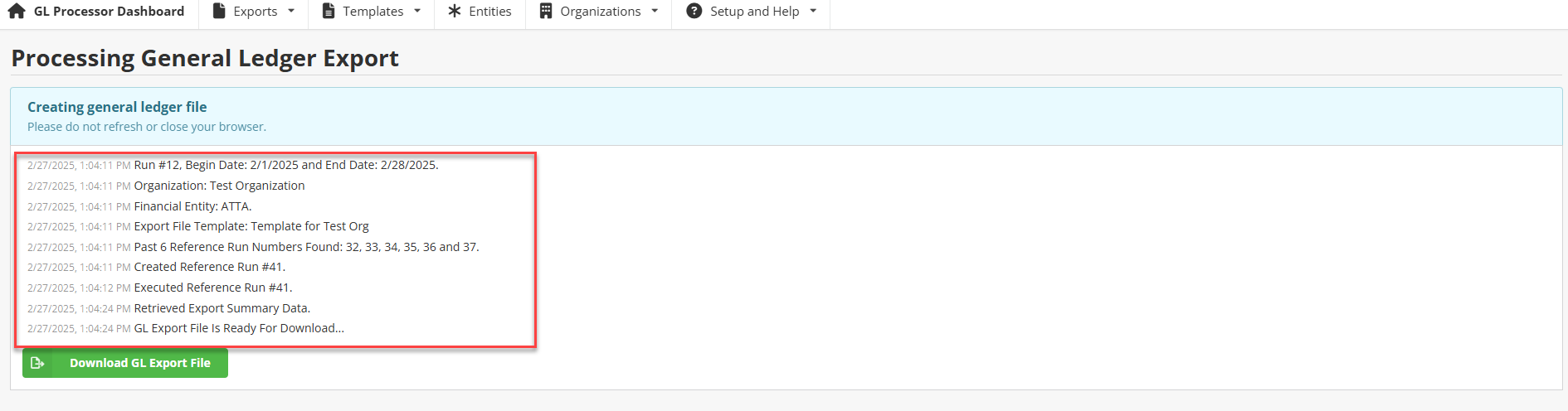
Processing General Ledger Export
Once the export process has completed, the generated file can be downloaded by clicking the Download GL Export File.
Export Logs
To view exported logs, select the Exports → Logs menu option from the top navigation bar.
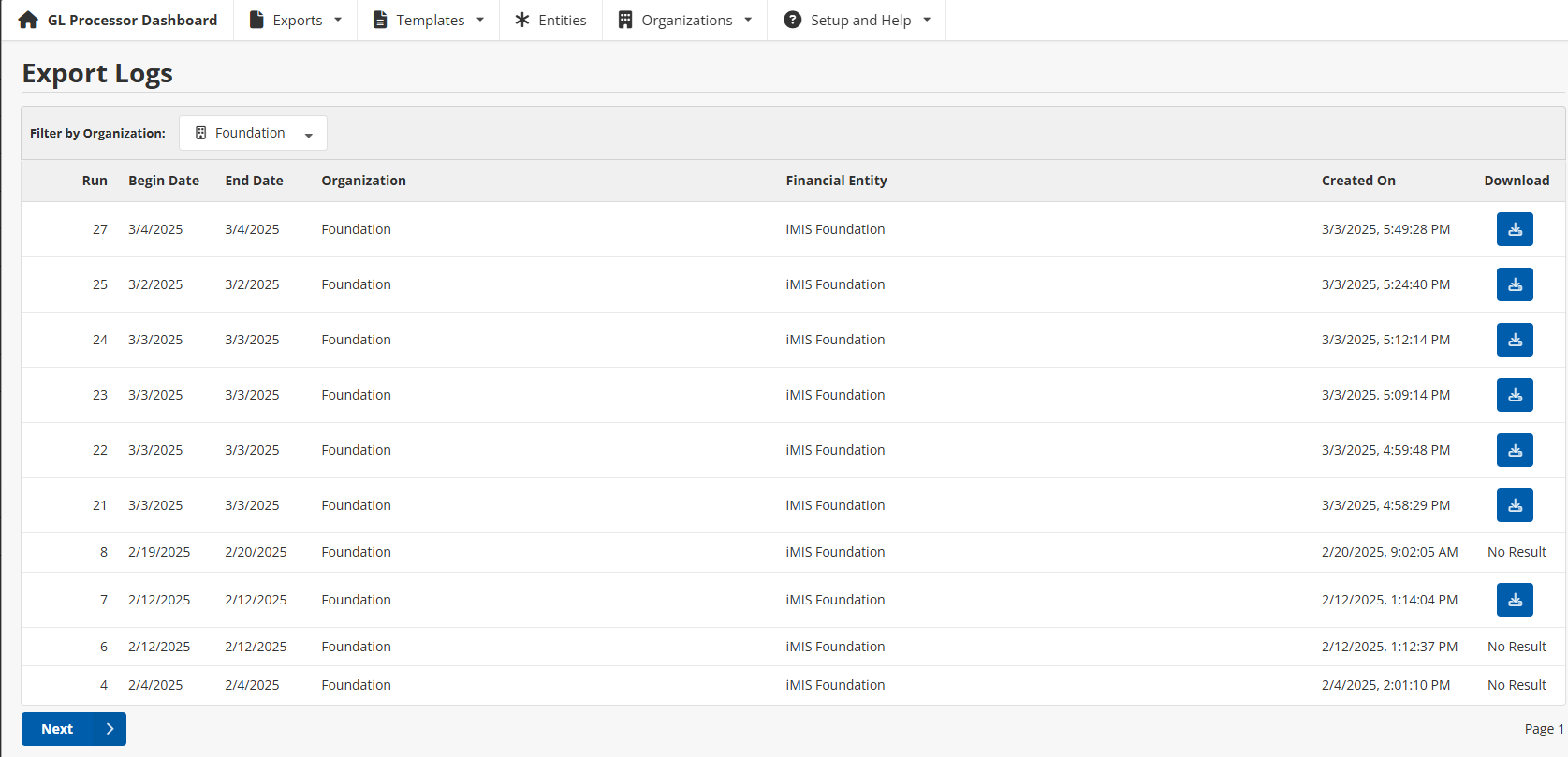
Export Logs
The export logs can be filtered by Organization using the dropdown at the top of the table. The export log table consists of the following columns:
Run: GL Processor run number (different than the iMIS run number).
Begin Date: Begin date of the export.
End Date: End date of the export.
Organization: Organization of the export.
Financial Entity: Financial Entities associated with the organization.
Created On: The date the export was created on.
Download: Provides a button to download the export file.
The download button will produce a new export file, incorporating the latest changes to the template. The resulting data remains the same, but the format will be based on the most recent version of the template.
If the organization’s template is configured to separate files by financial entity, the files will be downloaded in a .zip file.
Logs can be in different statuses, indicated by the color of the log and button.
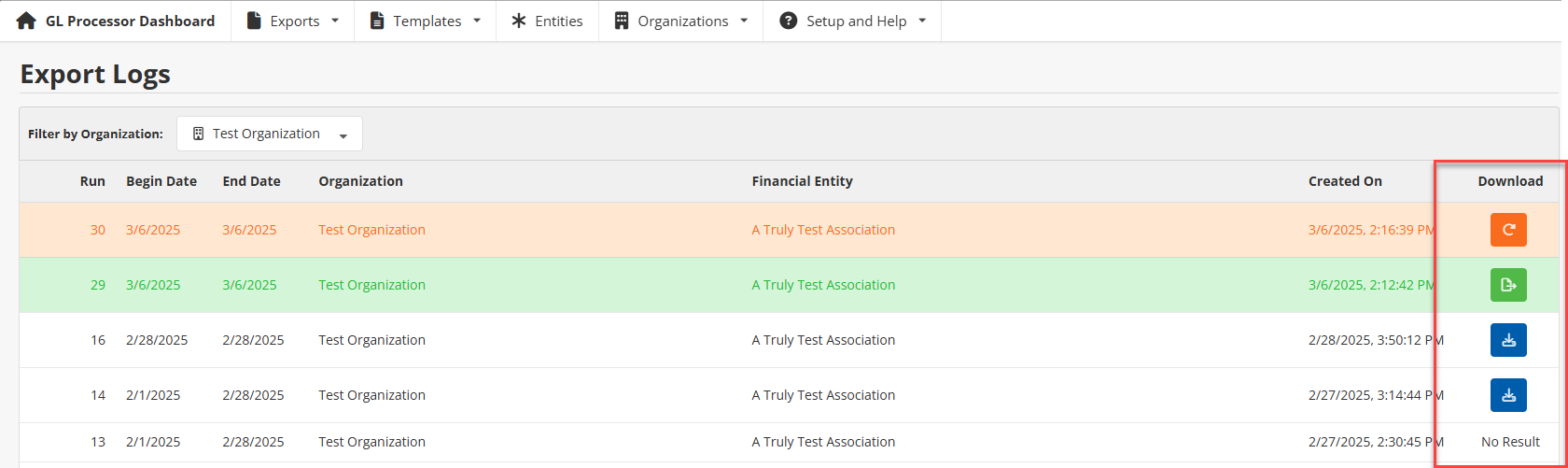
Export Logs
Green - process is complete and ready to be exported. The button will generate and download the export file.
White - export has been generated and can be downloaded. The button will generate and download the export file.
No Result - the export process resulted in no results.
Orange - an issue occurred while generating the export. The button will retry processing the export.
If an error occurs while processing an export, additional exports will be halted until the bad export is addressed. For example, if the last export was not successful, attempting to create a new export will result in the following warnings:
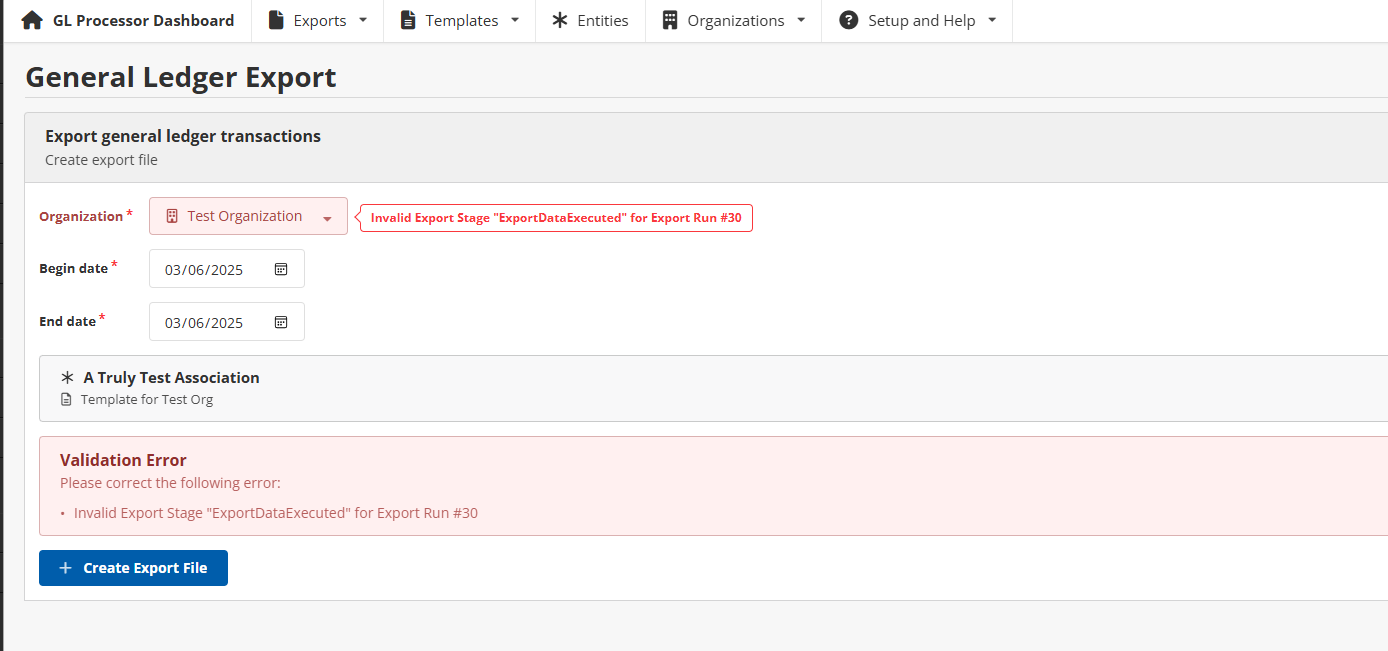
Error occurred processing an export
