Dashboard Navigation
After you login, you should see a page like the screenshot below. Once logged in to the CSI Cloud Dashboard, you will notice a menu to your left (if it is hidden, click on the CSI icon in the upper left corner). This menu can be pinned or unpinned for your preference.
Main Menu
- The App Menu is broken down into two sections:
- Apps – The apps that the client is licensed for.
- General – Allows the client admin to carry out administrative functions.
- The Home link in the upper left corner is used to get back to the welcome page.
- The Person icon in upper right corner of the dashboard is used for What’s New, Support, and Logout.
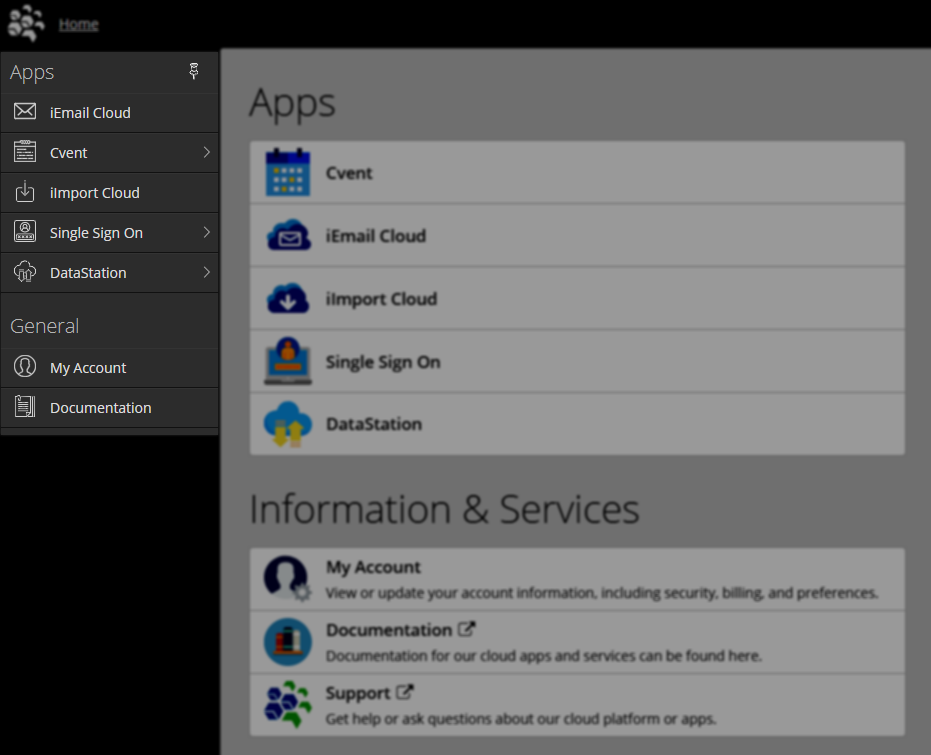
Apps
This section of the menu will list out the cloud apps that the client is licensed for. Further, if a client administrator does not give a specific user access to a specific cloud app, that app will not display for that user. This will be explained in the Manage User Access sections.
General
Account
This section allows the client administrator to maintain and configure the settings for the apps. They will be allowed to add and subtract users from having access to the applications.
Documentation
Links to this documentation site for quick reference.
User Menu
The person icon in the upper right corner represents a user menu drop down for What’s New, Support, and Logout.
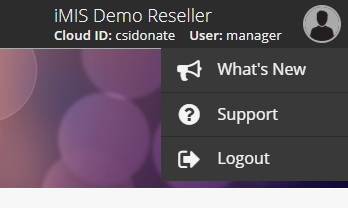
What's New
An example is listed in the screenshot below. Keep up on release notes and cool things that we are adding all of the time!
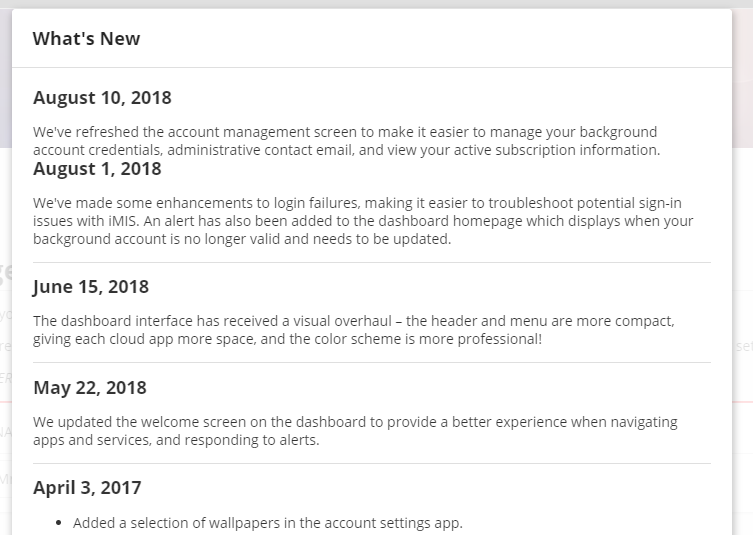
Support
This links to the CSI website Support Portal, so if you are having an issue, it can be managed and tracked in the most efficient and timely manner possible.
Logout
Securely signs you out of the cloud dashboard, returning you to the login page.
